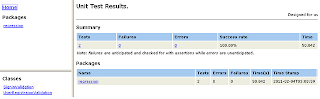Seen the tool evolve from just 4 samplers to a few listeners & much more flexbility now.
Apache JMeter is open source software, a 100% pure Java desktop application designed to (load) test functional behavior and measure performance. It was originally designed for testing Web Applications but has since expanded to other test functions.
Web Site: http://jakarta.apache.org/jmeter/index.html
License & Pricing: Open Source
Support: User mailing list (jmeter-user@jakarta.apache.org)
What can I do with it?
Apache JMeter may be used to test functional and performance both on static and dynamic resources (files, Servlets, Perl scripts, Java Objects, Data Bases and Queries, FTP Servers and more). It can be used to simulate a heavy load on a server, network or object to test its strength or to analyze overall performance under different load types. You can also use it perform a functional test on websites, databases, LDAPs, webservices etc.
JMeter is not a browser. As far as web-services and remote services are concerned, JMeter looks like a browser (or rather, multiple browsers); however JMeter does not perform all the actions supported by browsers. In particular, JMeter does not execute the Javascript found in HTML pages. Nor does it render the HTML pages as a browser does (it's possible to view the response as HTML etc, but the timings are not included in any samples, and only one sample in one thread is ever viewed at a time).
Installation
The installation of JMeter (if you would call it an installation) is pretty straight forward. On the website is a link to the download area of stable versions. You also have the possibility to use nightly builds, but this is at your own risk. No guarantee that they work properly. So the advice is always to start with a stable version.
Download the latest version (zip or tgz) and unpack the archive to a local folder. Before starting JMeter it is wise to have a look at the configuration. The jmeter.properties file (located in the bin folder) contains a lot of settings. Most of those settings should be fine for the average user. The file is well documented and easy to read (and change where needed).
Also pay attention to needed additional jars. If you are going to use for example JDBC, JMS or JavaMail additional jars are not included in the JMeter installation. The user guide on the website explains how to use it and where to get it.
Starting JMeter is just a matter of double clicking jmeter.bat in the bin folder.
Documentation
There is an extensive documentation on the web site. In all kinds of ways. User manual, Wikis, docs and user experiences. The user manual describes how to create specific testplans (Web, Database, JMS, Webservice, etc) including step by step instructions, examples, bitmaps and tips. Also additional information is described in the user manual like best practices, information about regular expressions and how to use the variables and predefined functions. And last but not least: the component reference describes in detail how every component can be used.
The principle of JMeter
The principle of JMeter is very simple. If you want to test e.g. a SOAP interface layer, all you basically need is the URL and SOAP request. Starting with that you can build your test plan. And this can be as fancy as you want. Using variables, counters, parameters, CSV files, loops, logs, etc. There are almost no limits in designing your test and making it as maintainable as possible.